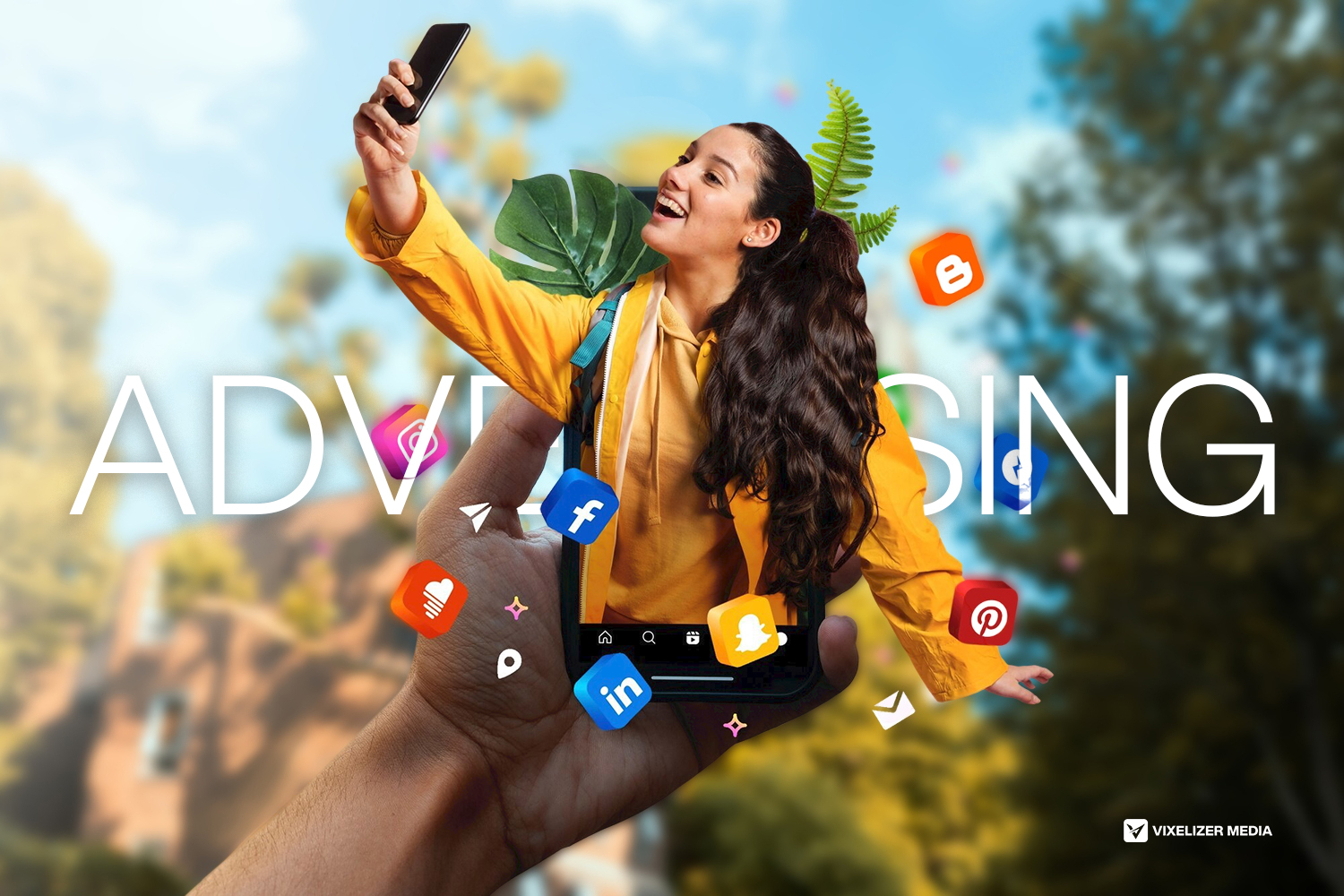
Advertising on Facebook can help you connect with thousands, even millions, of people who might love what you’re offering. It doesn’t matter if you’re a small business owner, a content creator, or someone who manages marketing for a company; Facebook ads can work for you. But before you click “Publish,” make sure you have these three things ready: a clear goal, the right images or videos, and a simple plan for who you want to see your ad.
Imagine Priya, who makes handmade greeting cards. She wants more people in her city to know about her cards. First, Priya decides on her goal: she wants 100 new visitors to her online shop this month. Next, she picks a clear photo of her prettiest card and writes a friendly message to grab attention. Finally, she chooses to show her ad to people in her city who like arts, crafts, or handmade products. With these steps in place, Priya feels confident clicking “Publish” on her first Facebook ad, knowing she has everything she needs to succeed.
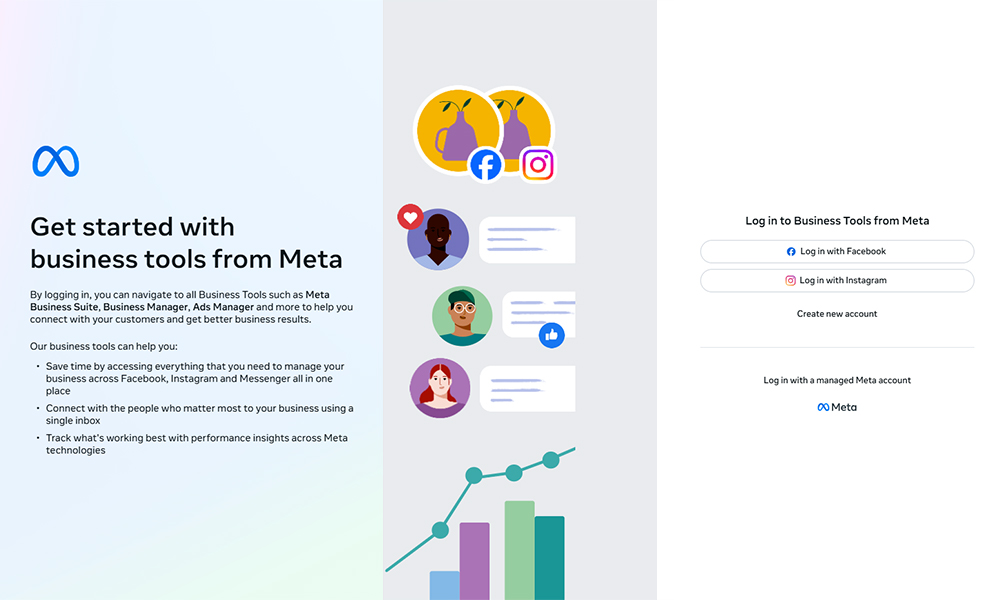
Facebook Business Manager Account
Facebook Business Manager (FBM) is like a command center for your business on Facebook. It helps you keep your personal profile separate from your work stuff and lets you control exactly who can do what.
Go to business.facebook.com and follow the simple steps to create your business profile. If you already have a Facebook Page for your business, just connect it here. If not, you can quickly make one.
Once your profile is ready, you can give people different roles—like Admin, Editor, or Analyst—so everyone knows exactly what they can do. For example, an admin can manage everything, while an analyst can just view reports.
Why It Matters? With FBM, your ads, pages, and team members are all in one place. You don’t have to share your personal Facebook login with coworkers. You decide if someone can create ads, post updates, or just check stats.
For example, imagine Sarah owns a small bakery and wants to advertise her new cupcakes. She asks her friend Ahmed, who knows a bit about running ads, to help. Instead of sharing her personal Facebook login, Sarah sets up a Business Manager account. She adds her bakery’s page, then gives Ahmed the “Editor” role so he can design and publish ads, but he can’t change her password or see her personal messages. This way, Sarah stays in control, and Ahmed can do his job without any confusion.
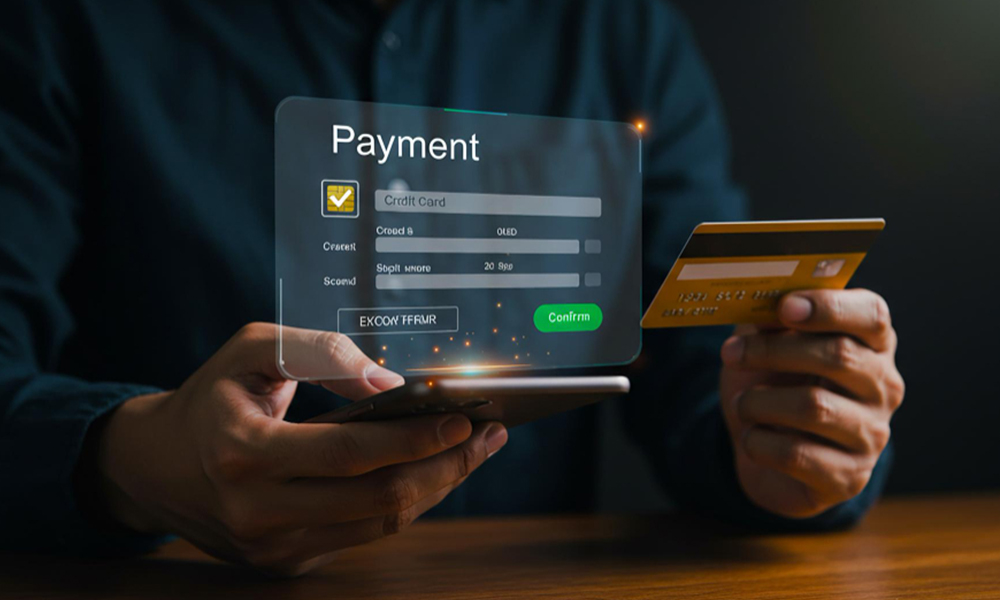
Ad Account & Payment Method
Within Business Manager, you’ll need to set up at least one ad account by providing basic business details such as your country, currency, and time zone, so choose carefully, because these settings can’t be changed later. Facebook accepts most major credit and debit cards, PayPal, and even some local payment options depending on where you are. To avoid any hiccups with your ads running smoothly, make sure your billing information (like card details or PayPal account) is always up to date.
For example, imagine Carlos is launching a small online bookstore. When he sets up his ad account, he picks his local currency (Bangladeshi Taka) and his time zone (Asia/Dhaka) so his billing dates match his workday. He adds his credit card, but a month later it expires since he didn’t update it in time, one of his ads stopped running, and he lost a bit of momentum. After that, Carlos sets a calendar reminder to check his billing info every few months, making sure his promotions stay active without any interruptions.

Clear Advertising Objectives
Facebook offers different ad objectives that fit each stage of the marketing funnel. For the awareness stage, you can choose objectives like brand awareness or reach to let more people know about your business. In the consideration stage, you might pick Traffic to send people to your website, Engagement to get more likes or comments, App Installs to grow your app’s user base, Video Views to share your story with viewers, Lead Generation to collect contact information, or Messages to start conversations with potential customers. When you’re ready to drive sales, the conversion stage lets you choose objectives such as conversions to track specific actions, catalog sales to show products directly from your catalog, or store traffic to bring customers into a physical location.
To pick the right objective, think about what you want your campaign to do. Do you want to boost sales, get more people to visit your website, collect leads, or simply raise awareness of your brand? For example, Priya runs a small jewelry shop and wants to attract new customers online. She starts with the video views objective to introduce her brand story and showcase her designs. Once people know about her jewelry, she switches to Traffic to send viewers to her online store and finally uses Conversions to encourage visitors to make a purchase. By choosing objectives that match each goal, Priya’s ads feel more focused and help her grow her business step by step.

Well Defined Target Audience
One of Facebook’s best features is how precisely you can target your audience, which means you can show your ads only to people who are most likely interested in your product. You can start by choosing simple demographics like age, gender, location, or language and then go deeper by selecting interests and behaviors, such as hobbies, buying habits, or life events. If you already have a list of customers, you can upload it to Facebook to reach those people directly or use the Facebook Pixel (a small piece of code on your website) to retarget visitors who didn’t make a purchase. Facebook can even find new people who are similar to your best customers, helping you expand your reach. For example, imagine Nina runs a homemade soap business. She knows her top customers are women aged 25–45 in Dhaka who enjoy natural beauty products. By setting her ad to target that demographic and selecting interests like “organic skincare” or “handcrafted goods,” Nina’s ad appears mainly to people who actually care about what she sells. She also adds the Facebook Pixel to her website so that when someone looks at her lavender soap but doesn’t buy it, Facebook will remind them with a gentle ad. Sometimes that extra nudge is all it takes for them to return and place an order.
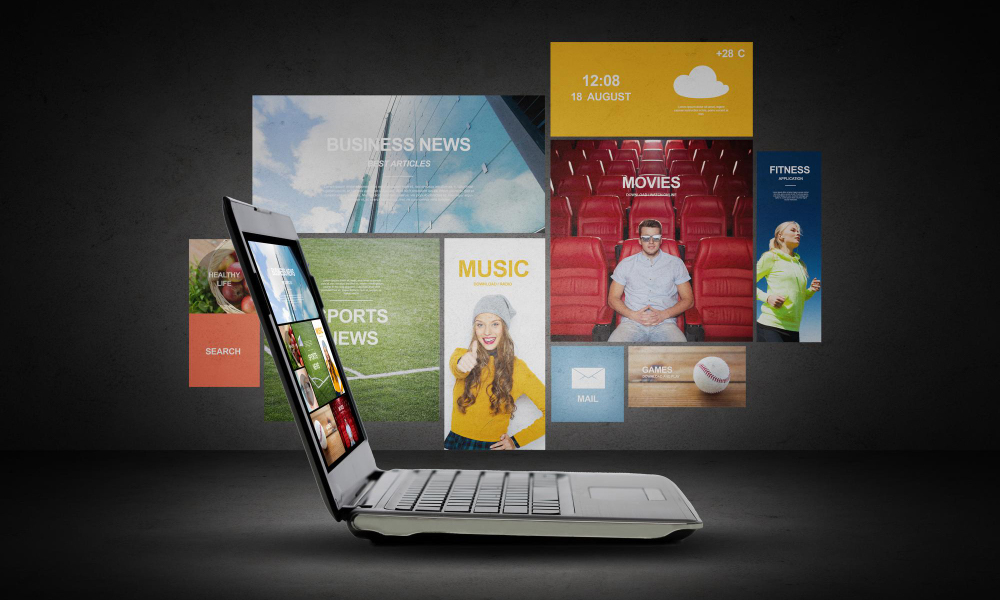
High Quality Creative Assets
Visual appeal is super important because ads that don’t look good can easily get ignored or even rejected. Make sure your images are high quality. Use JPEG or PNG files with at least 1080 × 1080 pixels for square ads or 1200 × 628 pixels for landscape ads. If you’re using video, stick to MP4 or MOV formats, and keep them under 15 seconds for Stories or under 60 seconds for Feed posts. You can choose different ad formats too, like a single image or video, a carousel that shows multiple images, a slideshow, a product collection, or an Instant Experience that fills the screen. Whichever format you pick, design everything so it matches your brand’s look and delivers your message quickly.
For example, imagine Omar runs a small custom T-shirt shop. He wants to make an ad for a new line of funny quotes T-shirts. First, he creates a bright, eye-catching image of his best-selling design in a 1080 × 1080 pixel JPEG. At the same time, he films a quick 15-second video of someone unboxing the T-shirt, saved as an MP4. Omar notices on Facebook that the carousel format works well for showing different designs, so he sets up a carousel ad with three images, each giving a small glimpse of the T-shirt’s funny quote. Because his images and videos all look sharp and match his shop’s colorful branding, his ad catches people’s attention and brings more visitors to his online store.

Compelling Ad Copy and Headlines
When you write ad text, think of it as the friendly voice guiding viewers from your visuals to a clear next step. Keep your primary message short, no more than about 125 characters, so people can read it at a glance without scrolling or squinting. Use a straightforward call to action like “Shop Now,” “Learn More,” or “Sign Up” so there’s no confusion about what to do next. Instead of just listing features, highlight what the customer will gain, whether it’s saving time, enjoying a special perk, or feeling more confident. Finally, create a sense of urgency or excitement by mentioning “limited-time discounts,” “free trials,” or “only a few left” to encourage people to act quickly rather than postponing.
For example, picture Alex, a fitness instructor, launching a new online yoga class series. He pairs a bright, calming image of himself in a yoga pose with a brief headline that reads, “Feel More Flexible in Just 7 Days.” Below the image, his text says, “Join our week-long challenge and see the results. Sign up today!” By keeping the message short, focusing on how participants will feel better, using the clear “sign up today” CTA, and hinting at a “week-long challenge,” Alex’s ad catches viewers’ eyes and leads them toward a simple, immediate action.
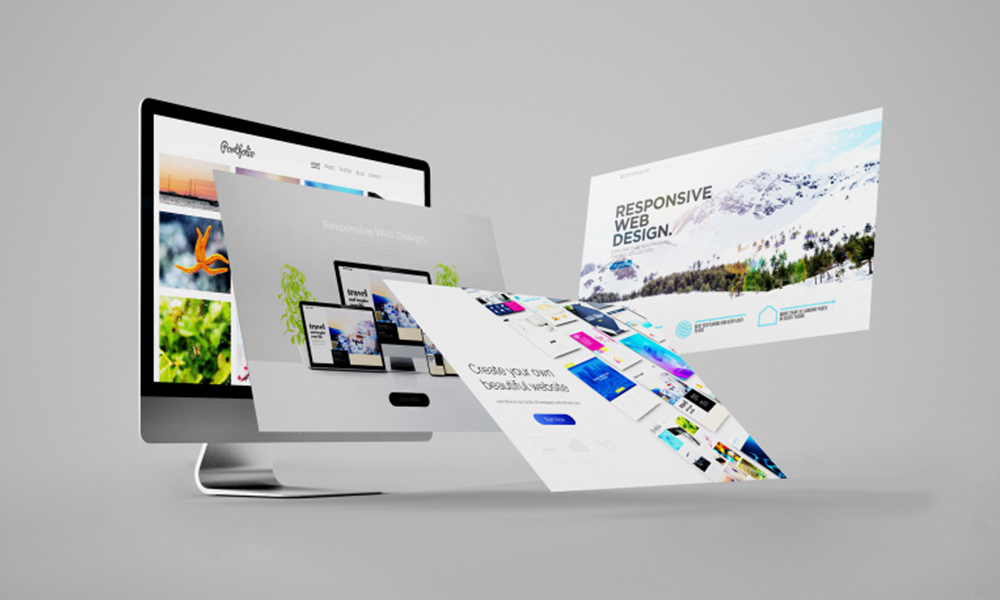
Facebook Pixel Implementation
The Facebook Pixel is a small piece of code you add to your website to help you understand what people do after they click on your ads. Once it’s installed, you can track important actions like purchases, sign-ups, or pages people view so you know which ads are working best. You can also use the Pixel to show ads to people who are most likely to buy, bring back visitors who left without completing a purchase, and even find new customers who are similar to your best shoppers.
To set it up, you can either install the Pixel through Google Tag Manager or paste the code directly into your site’s header. After that, use the Facebook Pixel Helper extension (a free browser tool) to make sure it’s working correctly.
For example, imagine Farah runs an online clothing store. She adds the Pixel code to her site so she can see who is adding items to their cart but not checking out. When she notices a lot of people are leaving without buying, she sets up a retargeting ad that reminds them of the items in their cart. As a result, many of those visitors return and complete their purchases. By checking the Pixel Helper, Farah can be confident the pixel is tracking events properly, and her ads keep getting better over time.

Budgeting & Scheduling
Deciding on your budget is one of the first steps in setting up your Facebook ads. You can pick a daily budget, which means you spend a fixed amount each day, or a lifetime budget, which spreads your total spend over the whole campaign period. For instance, if you choose $10 a day, Facebook will try to spend close to that amount every day. If you choose $200 for a 10-day campaign, Facebook will pace your spending so that it doesn’t use it all on the first day.
Next, think about bidding strategies. The default option, Lowest Cost, lets Facebook get you the most results for your budget. If you have a specific amount you’re willing to pay per result, like $5 for each purchase, you can use Cost Cap or Bid Cap to control that. Cost Cap tries to average your cost at that level, while Bid Cap keeps your bids from going above a certain threshold. Finally, choose an ad schedule. You can run your ads 24/7 or pick certain days and times, like weekdays from 9 a.m. to 5 p.m., when your audience is most active.
For example, imagine Rina owns a small handmade soap business and wants to promote a new lavender-scented bar. She decides on a $7 daily budget because she knows that if she spreads $70 over 10 days, she’ll see steady results without overspending. She picks Lowest Cost bidding to start, since she just wants as many purchases as possible for her budget. But once she sees how each sale costs around $4, she switches to Cost Cap at $5 so she doesn’t end up paying more than she can afford per sale. Because her shop is busiest on weekends, she schedules her ads to run only on Saturdays and Sundays. This way, Rina’s ad money goes where it matters most when her customers are most likely to buy.

Launch, Monitor, & Optimize
Once your ad set is up and running, keep an eye on Facebook Ads Manager to see how things are going. Look at metrics like click-through rate (CTR) to see how many people click your ad, cost per click (CPC) to understand how much each click costs, cost per action (CPA) to know how much you spend when someone takes a desired action, return on ad spend (ROAS) to check if you’re making more money than you’re spending, and frequency to make sure you’re not showing your ad to the same people too often. Try A/B testing by running two versions of an ad, maybe one with a bright image and another with a short video, to discover which creative or wording your audience likes best. If you notice some ads aren’t performing well, go ahead and pause them, then move that budget to ads that are getting better results. You can also adjust your bids if you want to pay a bit more or less for each result or tweak your targeting so your ads reach people who are more likely to be interested.
For example, imagine Tariq is running ads for his homemade candle business. He launches two versions of an ad: one shows a close-up of a lit candle, and the other has a short clip of someone lighting it. After a few days, he sees that the video clip ad has a much higher CTR and a lower CPC than the static image, so he pauses the image ad and shifts that budget to the video version. He also notices his CPA is higher on weekdays, so he decides to let his ads run mostly on weekends when people seem more likely to buy. By watching these metrics, doing simple tests, and moving money toward the ads that work, Tariq keeps improving his campaign without wasting any dollars.
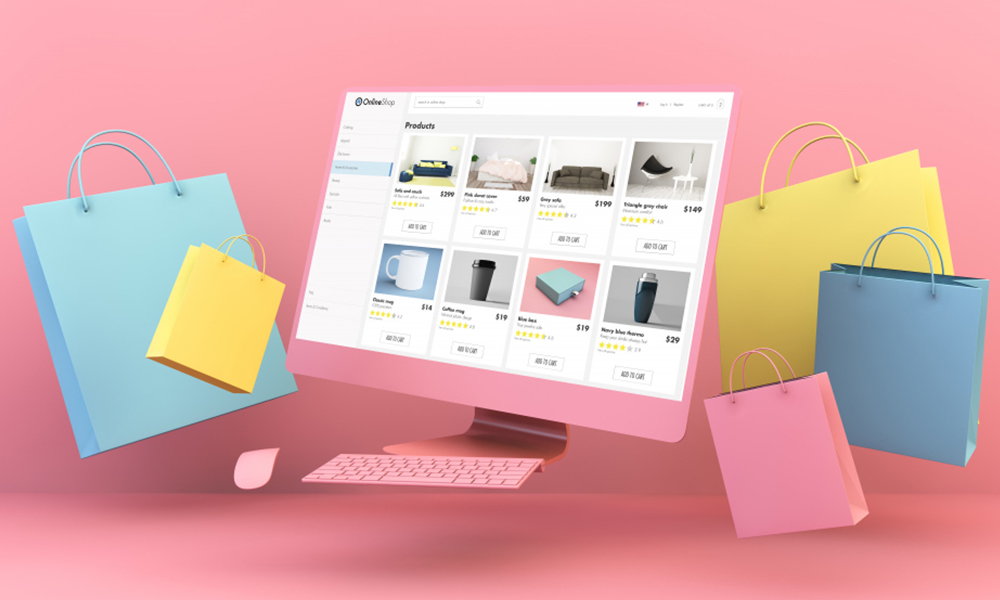
Compliance & Best Practices
It’s a good idea to review Facebook’s Advertising Policies so your ads don’t get rejected. These rules cover things like prohibited content, community standards, and required disclosures. One important guideline is to keep text overlay on your images under 20% so your ad can reach as many people as possible; too much text can limit who sees it. Also, if you’re collecting any personal information (like emails or phone numbers), make sure to include a clear privacy notice and get users’ consent where it’s needed.
For example, imagine Farida wants to promote her new line of eco-friendly water bottles. Before launching her ad, she reads through Facebook’s policy page to double-check that the images and wording follow the rules. She makes sure her product photo has only a small logo and short phrase well below that 20% text limit so her ad can show to a wide audience. Because she’s offering a 10% discount in exchange for signing up for her email list, she adds a sentence in the ad copy saying, “By signing up, you agree to receive occasional updates and offers from us.” This way, when someone clicks “Sign Up,” they know exactly what they’re agreeing to, and Farida stays in Facebook’s good graces.

Ready to Start Your First Facebook Campaign?
At Vixelizer Media, we make Facebook ads that really stand out and help your business grow. Whether you need a short, eye-catching video, a scroll-stopping image, or friendly ad copy that speaks directly to your ideal customers, we’re here to help. We’ll set up, run, and manage your ads so your products or services get seen by the right people—all you have to do is sit back and watch your engagement rise.
Social Media Advertising Form: Google Form
If you’d like to work with us, just fill out this simple form, and we’ll be in touch as soon as possible to get started. For example, imagine Sarah owns a small online bakery and wants more people to notice her cupcake deliveries. After she fills out our form, our team creates a bright, tempting video of her cupcakes, targets local dessert lovers, and writes friendly copy that invites people to “Order Your Cupcake Today!” Within days, Sarah sees her orders increase and her inbox fill up with happy customers. Let our dedicated team handle your entire Facebook advertising workflow so you can relax, knowing that your business is reaching the right audience.
